========================================================================
Today we'll introduce how to add the customization cab file into the image.
1. Add the OEM.OEMCustomization.cab which we made before to C:\Program Files (x86)\Windows Kits\10\MSPackages\Retail\X86\fre
2. Modify the OEMFM.xml. The file is located in C:\Program Files (x86)\Windows Kits\10\FMFiles\x86
3. Modify the ProductionOEMInput.xml and RetailOEMInput.xml. The file is located in C:\Program Files (x86)\Windows Kits\10\OEMInputSamples\MBM
4. According to the teach how to build the image by using IMGGEN. You can get the image with the OEM.OEMCustomization.cab file.
I upload the Microsoft official video on below.
中文
========================================================================
上次已經分享如何製作 cab 檔案,現在要把 cab 檔案放入新的 image。
1. 把上次製作出的 OEM.OEMCustomization.cab 檔案,放入 C:\Program Files (x86)\Windows Kits\10\MSPackages\Retail\X86\fre 的路徑中。
2. 修改 OEMFM.xml 檔案,此檔案位於 C:\Program Files (x86)\Windows Kits\10\FMFiles\x86,新增紅框內的文字。
3. 修改 ProductionOEMInput.xml 和 RetailOEMInput.xml 檔案,此檔案位於 C:\Program Files (x86)\Windows Kits\10\OEMInputSamples\MBM,新增紅框內的文字。
4. 使用之前教學去產生 image 即可產生包含 OEM.OEMCustomization.cab 的 image。
最後上傳微軟官方教學影片如下。






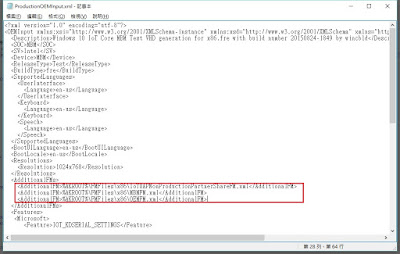



沒有留言:
張貼留言