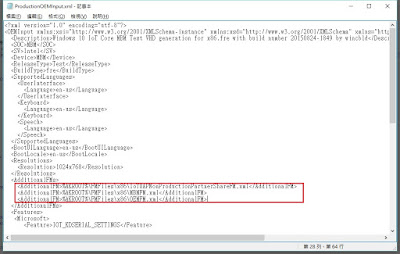English
========================================================================
There are two SKU in Windows 10 IoT Core. One is Windows 10 IoT Core, other is Windows 10 IoT Core Pro. The difference between IoT Core and IoT Core Pro is that IoT Core Pro need license. The price of licence is US.10. The benefit of IoT Core Pro is user can control with fewer upgrades, the flexibility to stage and deploy updates when you want, or even the ability to turn off auto-update.
I provide the official web site here.
中文
========================================================================
在 Windows 10 IoT Core 這個 SKU,總共分為兩個版本,一個是 Windows 10 IoT Core,另一個是 Windows 10 IoT Core Pro。
這兩個版本根據官方的說法,只差在 Pro 需要 License,License 價格為 10 塊美金,而 Pro 版不一樣的地方為,微軟官方釋出更新時,客戶可以選擇是否要執行更新,提供更大的彈性給客戶。
附上官方連結
2016年4月26日 星期二
Win10 IoT Core add cab file in image 新增CAB檔案至image中
English
========================================================================
Today we'll introduce how to add the customization cab file into the image.
1. Add the OEM.OEMCustomization.cab which we made before to C:\Program Files (x86)\Windows Kits\10\MSPackages\Retail\X86\fre
2. Modify the OEMFM.xml. The file is located in C:\Program Files (x86)\Windows Kits\10\FMFiles\x86
3. Modify the ProductionOEMInput.xml and RetailOEMInput.xml. The file is located in C:\Program Files (x86)\Windows Kits\10\OEMInputSamples\MBM
4. According to the teach how to build the image by using IMGGEN. You can get the image with the OEM.OEMCustomization.cab file.
I upload the Microsoft official video on below.
中文
========================================================================
上次已經分享如何製作 cab 檔案,現在要把 cab 檔案放入新的 image。
1. 把上次製作出的 OEM.OEMCustomization.cab 檔案,放入 C:\Program Files (x86)\Windows Kits\10\MSPackages\Retail\X86\fre 的路徑中。
2. 修改 OEMFM.xml 檔案,此檔案位於 C:\Program Files (x86)\Windows Kits\10\FMFiles\x86,新增紅框內的文字。
3. 修改 ProductionOEMInput.xml 和 RetailOEMInput.xml 檔案,此檔案位於 C:\Program Files (x86)\Windows Kits\10\OEMInputSamples\MBM,新增紅框內的文字。
4. 使用之前教學去產生 image 即可產生包含 OEM.OEMCustomization.cab 的 image。
最後上傳微軟官方教學影片如下。
========================================================================
Today we'll introduce how to add the customization cab file into the image.
1. Add the OEM.OEMCustomization.cab which we made before to C:\Program Files (x86)\Windows Kits\10\MSPackages\Retail\X86\fre
2. Modify the OEMFM.xml. The file is located in C:\Program Files (x86)\Windows Kits\10\FMFiles\x86
3. Modify the ProductionOEMInput.xml and RetailOEMInput.xml. The file is located in C:\Program Files (x86)\Windows Kits\10\OEMInputSamples\MBM
4. According to the teach how to build the image by using IMGGEN. You can get the image with the OEM.OEMCustomization.cab file.
I upload the Microsoft official video on below.
中文
========================================================================
上次已經分享如何製作 cab 檔案,現在要把 cab 檔案放入新的 image。
1. 把上次製作出的 OEM.OEMCustomization.cab 檔案,放入 C:\Program Files (x86)\Windows Kits\10\MSPackages\Retail\X86\fre 的路徑中。
2. 修改 OEMFM.xml 檔案,此檔案位於 C:\Program Files (x86)\Windows Kits\10\FMFiles\x86,新增紅框內的文字。
3. 修改 ProductionOEMInput.xml 和 RetailOEMInput.xml 檔案,此檔案位於 C:\Program Files (x86)\Windows Kits\10\OEMInputSamples\MBM,新增紅框內的文字。
4. 使用之前教學去產生 image 即可產生包含 OEM.OEMCustomization.cab 的 image。
最後上傳微軟官方教學影片如下。
2016年4月13日 星期三
Win10 IoT Core Custom startup script 客製化開機腳本執行
English
========================================================================
Today we will talk about the custom startup script. I introduce about the Win10 IoT Core image. The Win10 IoT Core image is make up by a lot of cab files. We want to install driver or some script in it. We need to create a cab file and add it in the image.
I share my files on web. Please unzip it and put it in C:\ImageCustomizations. Download
1. There are three file in zip.
2. In OEMCustomization.cmd, we put the custom script in it. We set administrator account enable and set password in line 4, and add some registry form line7 to 11.
3. In OEMCustomization.pkg.xml, we will use "Deployment and Imaging Tools" to create our customize cab file.
4. In OEMPackageCreation.cmd, it is the environment variable for "Deployment and Imaging Toos" to create the cab file.
5. We run "Deployment and Imaging Toos" with administrator authorization and run OEMPackageCreation.cmd. It will create a cab file in C:\ImageCustomizations\OEMCustomization.
I upload the Microsoft official video on below.
中文
========================================================================
今天要探討的是在 Win10 IoT Core 中,開機時執行客製化腳本的部分,先簡單說明一下 Win10 IoT Core image,在 Win10 IoT Core image 所有要被加入此 image 的檔案,都需先透過 "部屬與映像工具環境"此程式,透過 xml 的格式,把檔案轉換成 cab檔,在把 cab 檔案丟入 Win10 IoT Core image 中。
先分享等下要用的檔案,這樣可以減少大家打字的部分,解壓縮後的資料夾我把它放在 C:\ImageCustomizations 目錄下,檔案下載
1. 附檔中,裡面共有三個檔案
2. 在 OEMCustomization.cmd 中,就是我們開機所要執行客製化腳本的檔案,此檔案一開始設定 Administrator 帳號的啟用和密碼 (第四行),接著增加一些註冊機碼 (第七行至第十一行)。
3. 在 OEMCustomization.pkg.xml 中,就是之後我們使用 "部屬與映像工具環境" 讓此檔案生成一個 cab 檔,之後再加入至 Win10 IoT Core 的 image中 。
裡面只有簡單的說明接下來產生 cab 檔案時的名稱和剛剛所建立 OEMCustomization.cmd 存在位置。
4. 在 OEMPackageCreation.cmd 中,就是我們要使用 "部屬與映像工具環境" 來生成 cab 檔的指令。
5. 使用系統管理員的身分執行 "部屬與映像工具環境",執行 OEMPackageCreation.cmd,就會產生出 OEM.OEMCustomization.cab 檔。
我上傳微軟官方的教學影片至下方。
========================================================================
Today we will talk about the custom startup script. I introduce about the Win10 IoT Core image. The Win10 IoT Core image is make up by a lot of cab files. We want to install driver or some script in it. We need to create a cab file and add it in the image.
I share my files on web. Please unzip it and put it in C:\ImageCustomizations. Download
1. There are three file in zip.
2. In OEMCustomization.cmd, we put the custom script in it. We set administrator account enable and set password in line 4, and add some registry form line7 to 11.
3. In OEMCustomization.pkg.xml, we will use "Deployment and Imaging Tools" to create our customize cab file.
4. In OEMPackageCreation.cmd, it is the environment variable for "Deployment and Imaging Toos" to create the cab file.
5. We run "Deployment and Imaging Toos" with administrator authorization and run OEMPackageCreation.cmd. It will create a cab file in C:\ImageCustomizations\OEMCustomization.
I upload the Microsoft official video on below.
中文
========================================================================
今天要探討的是在 Win10 IoT Core 中,開機時執行客製化腳本的部分,先簡單說明一下 Win10 IoT Core image,在 Win10 IoT Core image 所有要被加入此 image 的檔案,都需先透過 "部屬與映像工具環境"此程式,透過 xml 的格式,把檔案轉換成 cab檔,在把 cab 檔案丟入 Win10 IoT Core image 中。
先分享等下要用的檔案,這樣可以減少大家打字的部分,解壓縮後的資料夾我把它放在 C:\ImageCustomizations 目錄下,檔案下載
1. 附檔中,裡面共有三個檔案
2. 在 OEMCustomization.cmd 中,就是我們開機所要執行客製化腳本的檔案,此檔案一開始設定 Administrator 帳號的啟用和密碼 (第四行),接著增加一些註冊機碼 (第七行至第十一行)。
3. 在 OEMCustomization.pkg.xml 中,就是之後我們使用 "部屬與映像工具環境" 讓此檔案生成一個 cab 檔,之後再加入至 Win10 IoT Core 的 image中 。
裡面只有簡單的說明接下來產生 cab 檔案時的名稱和剛剛所建立 OEMCustomization.cmd 存在位置。
4. 在 OEMPackageCreation.cmd 中,就是我們要使用 "部屬與映像工具環境" 來生成 cab 檔的指令。
5. 使用系統管理員的身分執行 "部屬與映像工具環境",執行 OEMPackageCreation.cmd,就會產生出 OEM.OEMCustomization.cab 檔。
我上傳微軟官方的教學影片至下方。
2016年4月11日 星期一
Win 10 IoT Core image creation (IMGGEN) 製作 Win 10 IoT Core系統
English
========================================================================
Today I will teach how to create Win 10 IoT Core image by using IMGGEN command.
1. Open the "Deployment and Imaging Tools" with Administrator authorization.
2. Key "SET PATH=%KITSROOT%tools\bin\i386;%PATH%" and "SET AKROOT=%KITSROOT%".
3. Create MBMFFU in C:\ and move to it.
4. Key "imggen.cmd IoTCore.ffu "%KITSROOT%OEMInputSamples\MBM\ProductionOEMInput.xml" "%KITSROOT%MSPackages" x86"
5. The image will created in C:\MMBFFU
Tips: You can create the cmd file with above commands.
I upload the Microsoft official video on below.
中文
========================================================================
今天要來教導如何使用 IMGGEN 來製作 Win 10 IoT Core image。
1. 開啟 "部署與映像工具環境" (需使用系統管理員權限)。
2. 輸入 "SET PATH=%KITSROOT%tools\bin\i386;%PATH%" 和 "SET AKROOT=%KITSROOT%"
3. 在 C:\ 下,創立一個MBMFFU的資料夾,移至 C:\MBMFFU 目錄下。
4. 輸入 "imggen.cmd IoTCore.ffu "%KITSROOT%OEMInputSamples\MBM\ProductionOEMInput.xml" "%KITSROOT%MSPackages" x86"
5. Image 就會產生再 C:\MBMFFU 資料夾內
Tips: 可以把上述的文字打成一個 ImgaeCreateion.cmd檔案,只要使用"部署與映像工具環境" (帶使用系統管理員權限),執行即可快速產生 image。
我上傳微軟官方的教學影片至下方。
========================================================================
Today I will teach how to create Win 10 IoT Core image by using IMGGEN command.
1. Open the "Deployment and Imaging Tools" with Administrator authorization.
2. Key "SET PATH=%KITSROOT%tools\bin\i386;%PATH%" and "SET AKROOT=%KITSROOT%".
3. Create MBMFFU in C:\ and move to it.
4. Key "imggen.cmd IoTCore.ffu "%KITSROOT%OEMInputSamples\MBM\ProductionOEMInput.xml" "%KITSROOT%MSPackages" x86"
5. The image will created in C:\MMBFFU
Tips: You can create the cmd file with above commands.
I upload the Microsoft official video on below.
中文
========================================================================
今天要來教導如何使用 IMGGEN 來製作 Win 10 IoT Core image。
1. 開啟 "部署與映像工具環境" (需使用系統管理員權限)。
2. 輸入 "SET PATH=%KITSROOT%tools\bin\i386;%PATH%" 和 "SET AKROOT=%KITSROOT%"
3. 在 C:\ 下,創立一個MBMFFU的資料夾,移至 C:\MBMFFU 目錄下。
4. 輸入 "imggen.cmd IoTCore.ffu "%KITSROOT%OEMInputSamples\MBM\ProductionOEMInput.xml" "%KITSROOT%MSPackages" x86"
5. Image 就會產生再 C:\MBMFFU 資料夾內
Tips: 可以把上述的文字打成一個 ImgaeCreateion.cmd檔案,只要使用"部署與映像工具環境" (帶使用系統管理員權限),執行即可快速產生 image。
我上傳微軟官方的教學影片至下方。
Win 10 IoT Core environment setup 環境建置
English
========================================================================
Today we want to setup our environment to create the Win10 IoT Core image.
You have 3 items need to download and install on your device.
1. Windows 10 Assessment and Depolyment Kit (ADK). The download link as here.
2. Windows 10 IoT Core OS packages. Microsoft support 3 images and download links as below.
- Raspberry Pi 2
- MinnowBoard Max
- DragonBoard410*
3. Windows Driver Kit (WDK). The download link as here.
I upload the Microsoft official video as below.
Reference: https://blogs.msdn.microsoft.com/iot/2015/12/14/windows-10-iot-core-image-creation/
中文
========================================================================
今天我們要介紹Win10 IoT Core開發環境的建置,首先要先安裝以下的軟體。
1. Windows 10 Assessment and Depolyment Kit (ADK). 下載網址如右 here.
2. Windows 10 IoT Core OS packages. 微軟現階段支援下面三個板子.
- Raspberry Pi 2
- MinnowBoard Max
- DragonBoard410*
3. Windows Driver Kit (WDK). 下在網址如右 here.
附上微軟官方影片教學
文件參考: https://blogs.msdn.microsoft.com/iot/2015/12/14/windows-10-iot-core-image-creation/
========================================================================
Today we want to setup our environment to create the Win10 IoT Core image.
You have 3 items need to download and install on your device.
1. Windows 10 Assessment and Depolyment Kit (ADK). The download link as here.
2. Windows 10 IoT Core OS packages. Microsoft support 3 images and download links as below.
- Raspberry Pi 2
- MinnowBoard Max
- DragonBoard410*
3. Windows Driver Kit (WDK). The download link as here.
I upload the Microsoft official video as below.
Reference: https://blogs.msdn.microsoft.com/iot/2015/12/14/windows-10-iot-core-image-creation/
中文
========================================================================
今天我們要介紹Win10 IoT Core開發環境的建置,首先要先安裝以下的軟體。
1. Windows 10 Assessment and Depolyment Kit (ADK). 下載網址如右 here.
2. Windows 10 IoT Core OS packages. 微軟現階段支援下面三個板子.
- Raspberry Pi 2
- MinnowBoard Max
- DragonBoard410*
3. Windows Driver Kit (WDK). 下在網址如右 here.
附上微軟官方影片教學
文件參考: https://blogs.msdn.microsoft.com/iot/2015/12/14/windows-10-iot-core-image-creation/
訂閱:
意見 (Atom)
OS Operating System 作業系統 恐龍書 筆記分享
發現一個作業系統說明的網站, 對於 process vs thread, semaphore vs mutex, deadlock 說明很詳細, 有興趣的人可以去以下的網頁逛逛。 附上網址連結: link link2
-
發現一個作業系統說明的網站, 對於 process vs thread, semaphore vs mutex, deadlock 說明很詳細, 有興趣的人可以去以下的網頁逛逛。 附上網址連結: link link2
-
English ======================================================================== Today I will implement how to block keyboard and mouse on...
-
English ======================================================================== We use sample code to implement the Serial port transmiss...